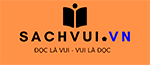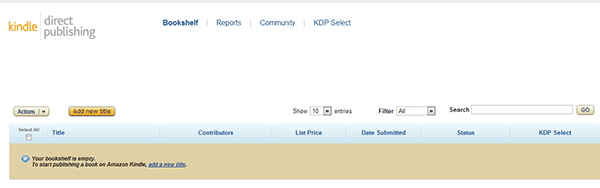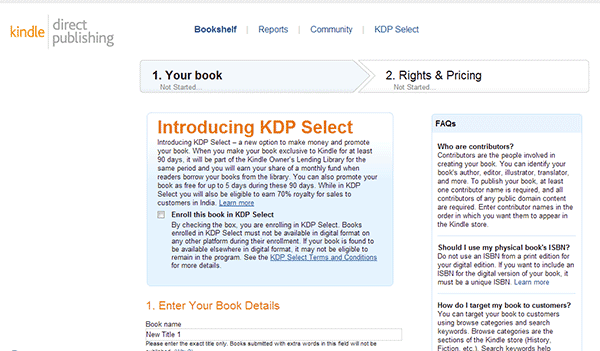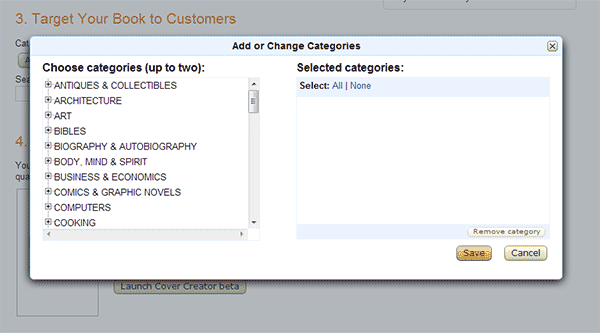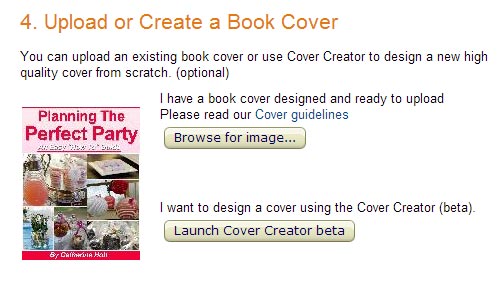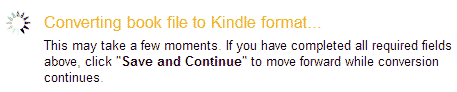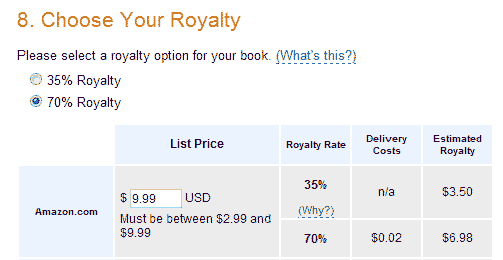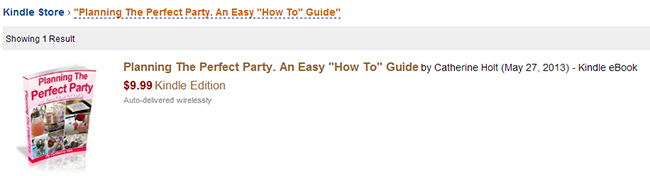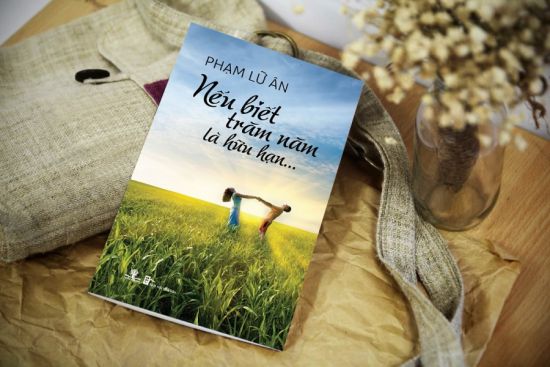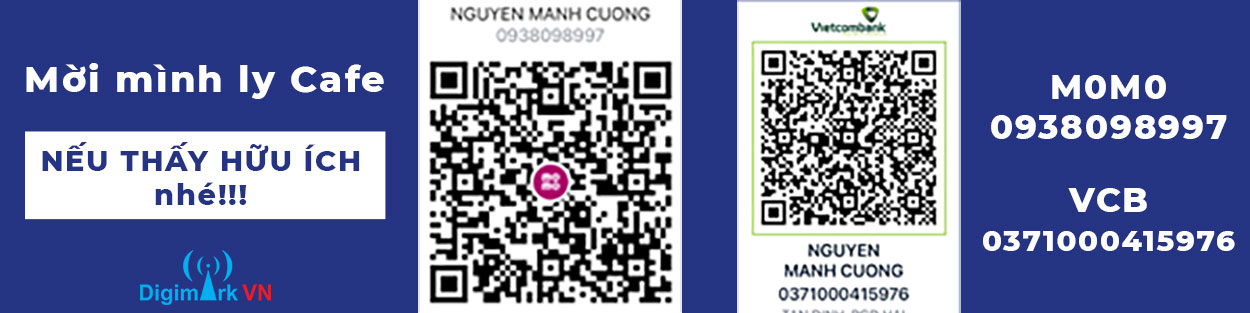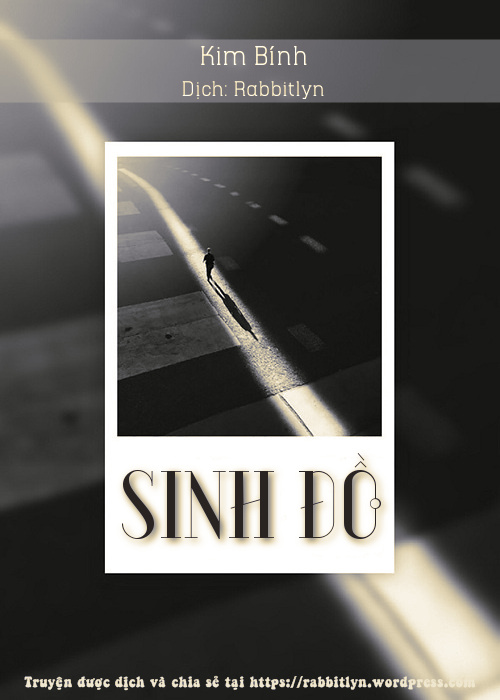Writing an eBook can be an exciting, but also daunting experience. For many bloggers, it is not the writing of the book that causes confusion, but selling the eBook online once it’s finished. Of course, you can sell your eBook on your own website and you also have the option to make it an affiliate product for other bloggers, but what about other avenues. How can you sell your eBook on Amazon?
Get Your eBook On Amazon?
Amazon is one of the best places to buy and sell books online as it has hundreds of millions of users from around the world. Getting your eBook on Amazon opens the door to a lot more people than you could ever hope to get with a normal website, which is why it is SO important that you get yours listed on there.
Amazon only accepts Kindle formats of eBooks, which can put many bloggers off from using the service as they feel that this process must be difficult. This however isn’t the case and shouldn’t be a stumbling point for you because Amazon will automatically convert your eBook when you upload it. Pretty exciting right?!
Selling your eBook on Amazon is not as difficult as it first sounds. Whilst trying to work through the myriad of Amazon rules and regulations it can appear to be a minefield. You will however be pleased to hear that there are actually only a few simple steps that you need to take to get your eBook listed for sale.
Let’s get started…
Create an Amazon KDP Account
The first thing you need to do is open up a KDP (Kindle Direct Publishing) account with Amazon. You can sign up for this for free at the following link – sachvui.co/self-publishing/signin (If you already have an account with Amazon, you can use the same login details.)
Don’t worry too much if your eBook is not in Kindle format, you still need to sign up. Your eBook will be converted to Kindle at a later point, so try not to worry.
Once you are all signed up, you will be taken to your “Bookshelf”. This will list all the books that you have available for sale on Amazon. This will obviously be empty right now…. but not for long!
Add Your eBook To The Bookshelf
In only a few more steps your e-book will be available for sale with Amazon – it truly is as easy as that!
In the top left hand corner of your KDP account, you will see a tab “Add New Title”. Click on this tab and it will take you through to the page where you can start entering all the details of your book.
Most of the fields on this page are self explanatory, but if you do become confused there are prompts to give you some direction. You want to make sure that you fill in each of the sections and provide as MUCH detail as possible about your book.
In the very first section titled ‘Enter Your Book Details’, you will see an option to add an ISBN (International Standard Book Number). Note that I said “optional”. When I was looking to add my eBook onto Amazon, everywhere I read said you needed an ISBN number and I didn’t think I would be able to get my e-book listed.
So, I will be very clear here….you DO NOT NEED an ISBN number to sell you e-book on Amazon! If you do not have this number, simply leave it blank.
If you are self publishing your book, you need to enter your own name into this field.
Choose a category that is relevant for your e-book and use keywords to help customers find your book. The more targeted keywords you can use, obviously the better this will be.
You will then need to upload a cover image of your eBook. This image will be shown on Amazon’s sale page, so it is important to spend some time on this getting it right. If you don’t feel you have the skills to make your own cover, you could hire someone to do it for you. There are plenty of people on Fiverr who can design covers for only $5. If you do use Fiverr, make sure you check out the sellers credentials first and check previous work they have undertaken.
It is important to note that the image you upload needs to be saved in a JPEG or TIFF format and at least 1000 pixels on the longest side (height/width ratio of 1:6)
Uploading Your eBook
This is the exciting part and you will be surprised at how quick this is to do.
To have your eBook on Amazon it needs to be in Kindle format. You could organise for this to be converted before uploading, or you could upload the PDF or Word file and have Amazon convert it for you. This was certainly my preference!
Amazon will take the file that you upload and covert it to a Kindle friendly format. There is an option to view your converted file and I highly recommend you do this, especially if you have used pictures or graphics in your eBook. Conversion can sometimes distort the formatting so it is incredibly important you check the final upload BEFORE you continue any further. This is your book and you need to be happy with the final look.
Confirm Your Pricing & Royalty Options
Amazon requests that you choose between two royalty options which are 35% and 70%. This is the percentage of the book sale that is given to you, and Amazon will keep the rest.
For a 70% royalty option, the e-book must be priced between $2.99 and $9.99. If you e-book is priced above or below this amount, you will need to select the 35% option. It is worthwhile playing around with some figures here, because you may be better off selling your book for $9.99 than $14.99 for instance, as the money in your pocket would be higher.
Wait For Your eBook To Be Published
Once you have completed all the details for your eBook and you have saved it, Amazon will review it before they accept it for sale on their site. This can take between 24-48 hours, so just be patient! Amazon will email you once the e-book has been approved and will send you the direct link where it is for sale.
Here is what mine looks like.
All you need to do now is start sharing your new Amazon link and wait for the sales!!!
Have you listed your eBook on Amazon yet? How did you find the whole process? Please let us know by leaving a comment below!